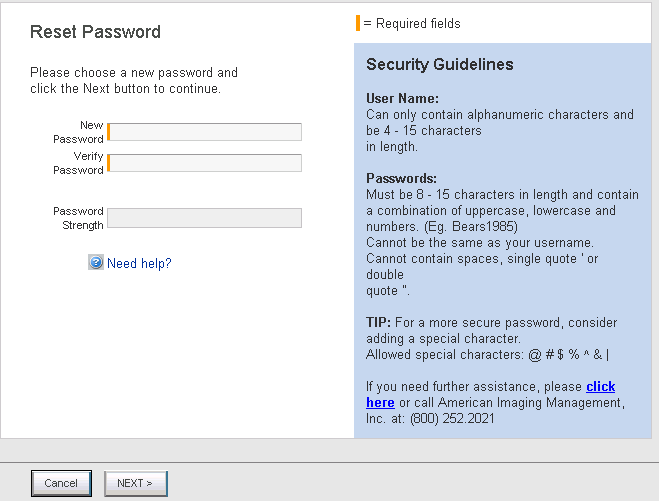From the Application Login window, click the Forgot your password? link. The Please Confirm Your Identity page displays.


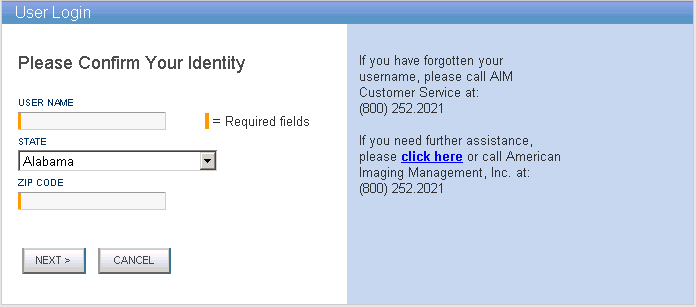

Enter your Provider Portal user name, select your state and Zip code.

Click Next. If your User Name entered and other information is found in the AIM database, the system displays the next Forgot Your Password page, which displays two options. Select one of these options:
Option 1: Click the Email Password button to have a temporary password emailed to you, or
Option 2: Click the Answer Question button if you can remember the answer to your security question.
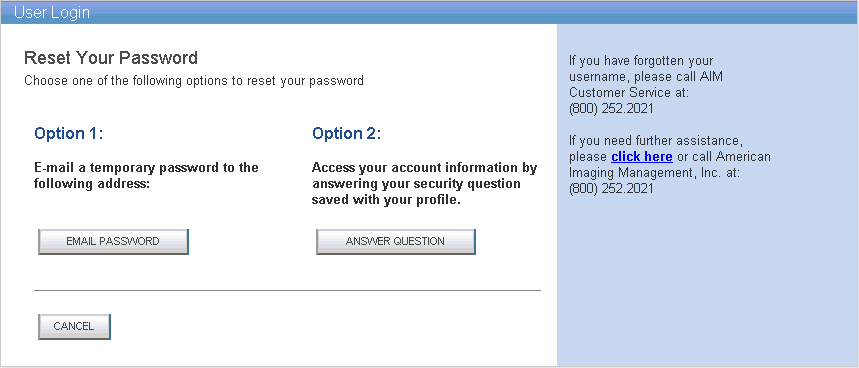

Option 1 - Email Password
Click the Email Password button. The Email has been sent page is displayed and an email is sent to your Provider Portal email address with a temporary password, which is called a "Token." Tokens are system-generated characters that only allow you to reset your password. Once they are used, or if unused after 30 minutes, Tokens expire.
Click the Token Login link on the email to log in to the Reset Password page with the supplied Token. Go to Step 5.
Option 2 - Answer Question
If you remember your answer to the Security Question, click the Answer Question button and the Security Question page is displayed.
Answer the security question that you entered when you registered for Provider Portal and click Next. Once the security information has been verified, the User Login page is displayed. Go to Step 5.

Reset your password in the Reset Password page. Remember to comply with the AIM password security standards.